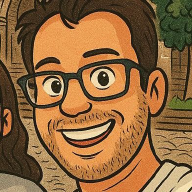Installation#
Installing and running kubernetes in our local environment can be a challenge. However, there are some alternatives to simplify this task:
Docker desktop#
Docker Desktop is an out-of-the-box, all-in-one container management application that provides developers and development teams with a set of tools to create, share and run containers in any environment.
To install kubernetes using Docker Desktop you must follow the steps below:
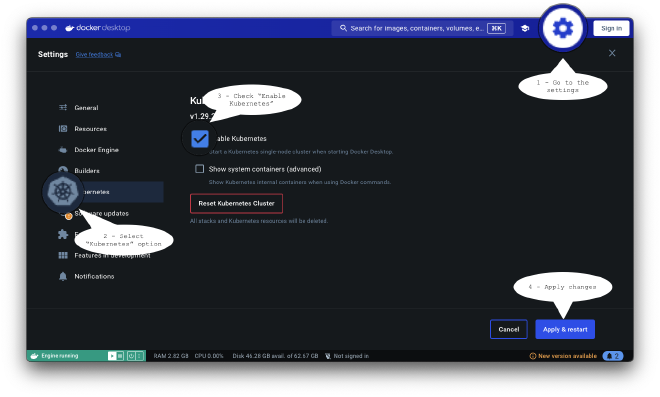
- In the Docker control panel, select Configuration.
- Select Kubernetes in the left sidebar.
- Select the Enable Kubernetes check box.
- Select Apply and Restart to save the settings, and then select Install to confirm.
This will instantiate the images required to run the Kubernetes server as containers and install the /usr/local/bin/kubectl command on your machine.
Minikube#
Minikube is an open source tool that, through the use of virtualization, provides a local Kubernetes environment.
Install Minikube on macOS#
You can install Minikube on macOS using Homebrew
Run the installation command
brew install minikubeStart the cluster with the command
minikube start
Install Minikube on Linux#
Run the installation instructions
curl -LO https://storage.googleapis.com/minikube/releases/latest/minikube-linux-amd64 sudo install minikube-linux-amd64 /usr/local/bin/minikube && rm minikube-linux-amd64Start the cluster with the command
minikube start
First steps with kubernetes#
Now that we have installed a local instance of kubernetes. It’s time to create and run our first POD.
Kubectl#
Kubectl is a command line tool that allows you to run operations against a Kubernetes cluster. With Kubectl we can deploy applications, list, manage, scale resources, view logs and more.
Installation#
Install Kubectl on macOS#
Can install kubectl using Homebrew
Run the installation command
orbrew install kubectlbrew install kubernetes-cliVerify the kubectl installed version
kubectl version --client
Install Kubectl on Linux#
Download the latest stable version of kubectl
curl -LO "https://dl.k8s.io/release/$(curl -L -s https://dl.k8s.io/release/stable.txt)/bin/linux/amd64/kubectl"Verify the downloaded binary file
Download the checksum file
curl -LO "https://dl.k8s.io/release/$(curl -L -s https://dl.k8s.io/release/stable.txt)/bin/linux/amd64/kubectl.sha256"Validate the downloaded binary file against the checksum file
echo "$(cat kubectl.sha256) kubectl" | sha256sum --check -- kubectl: OK
Install kubectl
sudo install -o root -g root -m 0755 kubectl /usr/local/bin/kubectlVerify the kubectl installed version
kubectl version --client
Configuration#
All configuration related to Kubernetes and kubectl is stored in the configuration file .kube/config. However, kubectl allows you to manage some configuration parameters through the config command.
kubectl config --help
Available Commands:
current-context Display the current-context
delete-cluster Delete the specified cluster from the kubeconfig
delete-context Delete the specified context from the kubeconfig
delete-user Delete the specified user from the kubeconfig
get-clusters Display clusters defined in the kubeconfig
get-contexts Describe one or many contexts
get-users Display users defined in the kubeconfig
rename-context Rename a context from the kubeconfig file
set Set an individual value in a kubeconfig file
set-cluster Set a cluster entry in kubeconfig
set-context Set a context entry in kubeconfig
set-credentials Set a user entry in kubeconfig
unset Unset an individual value in a kubeconfig file
use-context Set the current-context in a kubeconfig file
view Display merged kubeconfig settings or a specified kubeconfig fileFor the purposes of this first approach, we will configure the context1 on which we are going to work:
Get the available contexts
kubectl config get-contexts CURRENT NAME CLUSTER AUTHINFO NAMESPACE * docker-desktop docker-desktop docker-desktop minikube minikube minikube defaultUse the desired context (for the purposes of this series, minikube will be used).
kubectl config use-context minikube Switched to context "minikube".Verify that the desired context is now being used
kubectl config current-context minikube
As we progress in this series, we will delve into other configuration options such as: Creating clusters, contexts and users.
Usage#
Once we have successfully selected the context we are going to work on it is time to run a first pod.
Get objects#
To list objects in Kubernetes we have the get command available.
pods
kubectl get pods
No resources found in default namespace.services
kubectl get services
NAME TYPE CLUSTER-IP EXTERNAL-IP PORT(S) AGE
kubernetes ClusterIP 10.96.0.1 <none> 443/TCP 10ddeployments
kubectl get deployments
No resources found in default namespace.There are other types of resources in Kubernetes (ConfigMap, CronJob, Job, Secret, etc) which we will delve into in future articles of this series.
Create objetos#
There are two ways to create 2 objects in a Kubernetes cluster:
Using the avaiable kubectl commands
Create the pod with the command run
kubectl run nginx-k8s --image=nginx pod/nginx-k8s createdVerify the pod status
kubectl get pod nginx-k8s NAME READY STATUS RESTARTS AGE nginx-k8s 1/1 Running 0 4s
Using a manifest file
Managing resources in a kubernetes cluster using kubectl commands can be quite complex. For this there is the possibility to define the different types of resources using a manifest file written in YAML3, such changes can be applied using kubectl’s apply command.
Create a nginx-pod.yaml file with the following content
apiVersion: v1 kind: Pod metadata: name: nginx-k8s labels: name: nginx-k8s spec: containers: - name: nginx-k8s image: nginx:stable resources: limits: memory: "128Mi" cpu: "500m"Apply the changes
kubectl apply -f nginx-pod.yaml pod/nginx-k8s createdVerify the pod status
kubectl get pods NAME READY STATUS RESTARTS AGE nginx-k8s 1/1 Running 0 16m
We can see how a new pod has been created with the name nginx-k8s.
Describe objects#
To view the details of any kubernetes resource, use the kubectl describe command.
The describe command allows you to display the details of a specific resource or a group of resources. It prints a detailed description of the selected resources, including related resources such as events or controllers.
kubectl describe pod nginx-k8s
Name: nginx-k8s
Namespace: default
Priority: 0
Service Account: default
Node: minikube/192.168.49.2
Start Time: Mon, 03 Jun 2024 12:39:49 -0500
Labels: name=nginx-k8s
Annotations: <none>
Status: Running
IP: 10.244.0.5
IPs:
IP: 10.244.0.5
Containers:
nginx-k8s:
Container ID: docker://7582c54b05625add5401fe0178526a628d2eacad843a6be3fe8816b1c435d499
Image: nginx
Image ID: docker-pullable://nginx@sha256:0f04e4f646a3f14bf31d8bc8d885b6c951fdcf42589d06845f64d18aec6a3c4d
Port: <none>
Host Port: <none>
State: Running
Started: Mon, 03 Jun 2024 12:39:51 -0500
Ready: True
Restart Count: 0
Environment: <none>
Mounts:
/var/run/secrets/kubernetes.io/serviceaccount from kube-api-access-mvjl2 (ro)
Conditions:
Type Status
PodReadyToStartContainers True
Initialized True
Ready True
ContainersReady True
PodScheduled True
Volumes:
kube-api-access-mvjl2:
Type: Projected (a volume that contains injected data from multiple sources)
TokenExpirationSeconds: 3607
ConfigMapName: kube-root-ca.crt
ConfigMapOptional: <nil>
DownwardAPI: true
QoS Class: BestEffort
Node-Selectors: <none>
Tolerations: node.kubernetes.io/not-ready:NoExecute op=Exists for 300s
node.kubernetes.io/unreachable:NoExecute op=Exists for 300s
Events:
Type Reason Age From Message
---- ------ ---- ---- -------
Normal Scheduled 49m default-scheduler Successfully assigned default/nginx-k8s to minikube
Normal Pulling 49m kubelet Pulling image "nginx"
Normal Pulled 49m kubelet Successfully pulled image "nginx" in 1.168s (1.168s including waiting). Image size: 192993703 bytes.
Normal Created 49m kubelet Created container nginx-k8s
Normal Started 49m kubelet Started container nginx-k8sThere are other types of resources in Kubernetes (Service, Deployment, ConfigMap, CronJob, Job, Secret, etc) which we will delve into in future installments of this series.
Edit objects#
Kubectl allows us to make some modifications to kubernetes resources through a manifest file.
Create a nginx-pod-edit.yaml file with the following content
apiVersion: v1 kind: Pod metadata: name: nginx-k8s labels: name: nginx-k8s annotations: desc: "This is a nginx pod created as example" spec: containers: - name: nginx-k8s image: nginx:stable resources: limits: memory: "254Mi" cpu: "1000m"Apply the changes
kubectl apply -f nginx-pod-edit.yaml pod/nginx-k8s configuredVerify the pod changes
kubectl describe pod nginx-k8s Name: nginx-k8s Namespace: default Priority: 0 Service Account: default Node: minikube/192.168.49.2 Start Time: Mon, 03 Jun 2024 14:17:04 -0500 Labels: name=nginx-k8s Annotations: desc: This is a nginx pod created as example Status: Running IP: 10.244.0.9 IPs: IP: 10.244.0.9 Containers: nginx-k8s: Container ID: docker://bafb513c9231b50570d4f601799661f48da8d214167ade9f92fc70d44bd693a8 Image: nginx:stable Image ID: docker-pullable://nginx@sha256:ec881e8e2b068e388e992e0e12360ff9f93737f90eb3e346d0ceac83710383d8 Port: <none> Host Port: <none> State: Running Started: Mon, 03 Jun 2024 14:17:04 -0500 Ready: True Restart Count: 0 Limits: cpu: 1 memory: 254Mi Requests: cpu: 1 memory: 254Mi Environment: <none> Mounts: /var/run/secrets/kubernetes.io/serviceaccount from kube-api-access-tfk4m (ro) Conditions: Type Status PodReadyToStartContainers True Initialized True Ready True ContainersReady True PodScheduled True Volumes: kube-api-access-tfk4m: Type: Projected (a volume that contains injected data from multiple sources) TokenExpirationSeconds: 3607 ConfigMapName: kube-root-ca.crt ConfigMapOptional: <nil> DownwardAPI: true QoS Class: Guaranteed Node-Selectors: <none> Tolerations: node.kubernetes.io/not-ready:NoExecute op=Exists for 300s node.kubernetes.io/unreachable:NoExecute op=Exists for 300s Events: Type Reason Age From Message ---- ------ ---- ---- ------- Normal Scheduled 12m default-scheduler Successfully assigned default/nginx-k8s to minikube Normal Pulled 12m kubelet Container image "nginx:stable" already present on machine Normal Created 12m kubelet Created container nginx-k8s Normal Started 12m kubelet Started container nginx-k8s
Delete objects#
To delete a resource from a kubernetes cluster, use the delete kubectl command.
Delete a pod by name
kubectl delete pod nginx-k8s
pod "nginx-k8s" deletedDelete a pod by label
kubectl delete pod -l name=nginx-k8s
pod "nginx-k8s" deletedThere are other types of resources in Kubernetes (Service, Deployment, ConfigMap, CronJob, Job, Secret, etc) which we will delve into in future installments of this series.
Get logs from a pod (container)#
In certain occasions we will need to access the log records. For this there is the log command of kubectl.
kubectl logs nginx-k8s
/docker-entrypoint.sh: /docker-entrypoint.d/ is not empty, will attempt to perform configuration
/docker-entrypoint.sh: Looking for shell scripts in /docker-entrypoint.d/
/docker-entrypoint.sh: Launching /docker-entrypoint.d/10-listen-on-ipv6-by-default.sh
10-listen-on-ipv6-by-default.sh: info: Getting the checksum of /etc/nginx/conf.d/default.conf
10-listen-on-ipv6-by-default.sh: info: Enabled listen on IPv6 in /etc/nginx/conf.d/default.conf
/docker-entrypoint.sh: Sourcing /docker-entrypoint.d/15-local-resolvers.envsh
/docker-entrypoint.sh: Launching /docker-entrypoint.d/20-envsubst-on-templates.sh
/docker-entrypoint.sh: Launching /docker-entrypoint.d/30-tune-worker-processes.sh
/docker-entrypoint.sh: Configuration complete; ready for start up
2024/06/03 19:17:04 [notice] 1#1: using the "epoll" event method
2024/06/03 19:17:04 [notice] 1#1: nginx/1.26.1
2024/06/03 19:17:04 [notice] 1#1: built by gcc 12.2.0 (Debian 12.2.0-14)
2024/06/03 19:17:04 [notice] 1#1: OS: Linux 6.6.26-linuxkit
2024/06/03 19:17:04 [notice] 1#1: getrlimit(RLIMIT_NOFILE): 1048576:1048576
2024/06/03 19:17:04 [notice] 1#1: start worker processes
2024/06/03 19:17:04 [notice] 1#1: start worker process 29
2024/06/03 19:17:04 [notice] 1#1: start worker process 30
2024/06/03 19:17:04 [notice] 1#1: start worker process 31
2024/06/03 19:17:04 [notice] 1#1: start worker process 32Execute commands inside a pod#
To execute commands in the containers of a pod we use the kubernetes exec command.
kubectl exec nginx-k8s -- date
Mon Jun 3 20:57:23 UTC 2024Execute a command interactively The exec command of kubernetes by default will execute the operation, return the response and close the execution. However, sometimes we may require the execution to be performed interactively (as in the case of require to access the container shell) for those cases we will use the it option.
kubectl exec nginx-k8s -it -- /bin/sh
# whoami
root
# exit